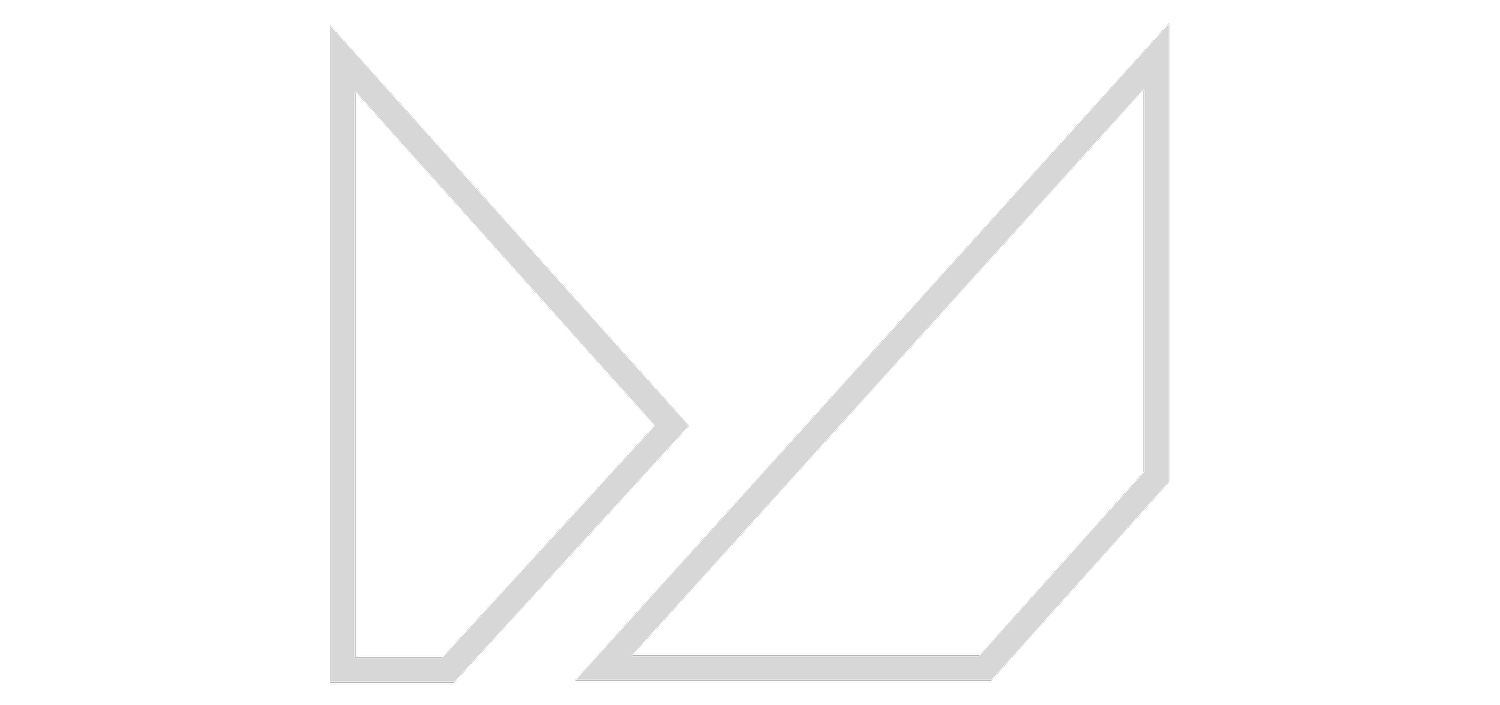MEXTURES SESSIONS: @PURPLEPYRAMID AND @HAKEMO
Mextures Sessions are a continuation of our tutorial pieces. With these we seek to take a detailed look into the formula creation process of various artists - to delve deeper into why each layer was added to the formula and the thinking behind different orientations, blend modes, opacity settings, film presets and various adjustments using the polishing tools.
In this edition, we’re sharing an inside look into the phenomenal landscape work of Lisa (@purplepyramid) and the stellar composite pieces from Rob (@hakemo). Each artist has submitted a before and after view of one particular piece of theirs and explained in detail how and why they use Mextures to achieve certain effects. Give these two the attention they deserve and learn along with us!
APPROACHING LANDSCAPE EDITING WITH @PURPLEPYRAMID:
Before Mextures
I love to use Mextures for giving my photos a darker, gloomy mood and a slightly vintage or dusty look. So to edit this shot my first intention was to darken the upper half. I liberally apply Neutral Density of the Landscape Enhance pack. By turning the layer upside down and using the Difference blending mode the distant mountains receive more structure and depth.
The Atmospheric layers are always a must for my formulas. Here I use a low opacity of Soothsayer with the Hard Light blending. With the second orientation the tones and the arrangement of light and dark parts fit perfectly to the picture.
The X-Film textures are useful for regulating the temperature or, if you like, to change the whole color tone. Plus they have this nice vintage film appearance. I use a Bittersweet sip with the subtle Exclusion blend. And to balance the color tone I overlay the Vintage Gradient 1960. Also this layer's vignette shape lightens the closer objects in the center which happened to be a bit too dark.
A fun part of Mextures editing is to decide between all the gritty, dirty and grungy layers. I chose 1970 of Grit and Grain with the Screen blending mode because I only want the dirt, not the darkness. Additionally a touch of Window Wash from the Grunge pack. I apply this apocalyptic layer with the Soft Light blending mode for less intensity.
I finish with some highlights - Resonance of the additional Anomaly pack it is. I turn it to the second orientation and blend it with the light and subtle Color Dodge mode. This one is perfect for a cloudy horizon, it seems like the sun is shining right behind the clouds.
Formula code - URAMPBK
After Mextures
APPROACHING COMPOSITE EDITING WITH @HAKEMO:
Before Mextures
Since the first day that the Mextures app hit the market I´ve used it. It´s the ultimate tool for making your images become something extra - something unique and personal. A while back, just a few months ago, I discovered you can actually add more (exposure, temperature, fade, etc) to one and each overlay by clicking on the adjustments and this opened up a new world of possibilities for me. This is a bit embarrassing for me because the app has been on the market for quite a while now and it’s not even complicated (so please don´t tell anyone).
So with this particular image, that I titled “Deer Light”, I used a photo provided by the @mexturescollective and shot by the amazing artist, @jason.bates.photography. When I pick an image to edit it has to sort of “speak” to me and make me “want” to edit it, so if I can’t come up with something as soon as I see the image I often pass. Creativity has to come naturally. That’s my number one rule nowadays. This image is simple in the aspect that it contains only one element in focus - a deer. It’s already a very powerful image, and with that in mind I wanted it to pop out even more by editing fire onto the horns. I was looking for a more of a “realistic” touch and I wanted to get the feeling that the fire from the horns lights up the air above the deer, so I added the Harmony overlay and also the Eventide overlay. I then used Brick and Azure to tweak the exposure, contrast, temperature and the fade a bit. This is the most important step in my edits and 98% of what I am going for when starting a new project. Also using Vignette made it pop out even more and by adding Toxic I felt I had created a realistic image with lots of expression in it.
Dig into my formula and see what I’ve done: CIFZLZD
After Mextures
Have a look at these two formulas from @purplepyramid and @hakemo and let us know what you think!